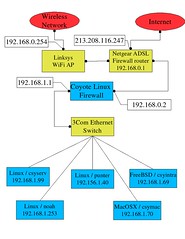Another hot topic at the moment is wireless networking, with so may wireless products on the market at such low prices, home users are plunging into this type of networking without realising the risks of exposing your computers to unauthorised access from 'hackers' or just the 'curious' techie who lives next door..
All wireless networks (WiFi) depend on radio signals instead of copper wires to transmit information between endpoints of a connection, this means anyone with a WiFi card in their laptop / desktop computer can try and connect to your WiFi network. The wireless standard 802.11b/g has inbuilt features which try and make life on wireless as 'private' as possible but here are a few tips on those features.
1. OUTSIDE Firewall - Where possible place your WIRED network on the inside of a firewall with the WIRELESS network on the outside to prevent your wired network from being part of the WiFi coverage. At home i have a Linux floppy based firewall siting between my wired and WiFi networks at home. See the diagram with this post.
This topology allows the wired network users have a wired gateway IP (192.168.1.1/24) to access the upstream internet connection AND the WiFi users (2 x laptops) have a gateway (192.168.0.1/24) to access the internet. However laptop WiFi users cant access the wired network facilities due to the firewall traffic restrictions.
2. WEP or WPA - Enable this feature in your WiFi access point (AP), this allows Wired Equivilent Privacy encryption to be applied to each WiFi connection passing across the AP. Its a pretty weak protocol and can be broken by determined hacker, however use 128Bit encryption if available. If possible, you should use WPA encryption (most older equipment can be upgraded to be WPA compatible). WPA fixes the security flaws in WEP (but it is still subject to DOS (denial-of-service) attacks.)
3. AP Admin - On your access point there will be an admin facility accessable by a web browser or application, please DO change the admin password from the default and use something obscure.
4. MAC Lmits - On some AP's you can limit access to the WiFi network via MAC addresses that you define. MAC addresses are the unique number assigned in hardware to every WiFi card. Most WiFi cards have these printed on the card itself or the packaging.
5. VPN - For ultimate security wrap all your WiFi traffic in VPN encryption. This is too much to explain here and a little complex for non tech home users.
6. Patch and Protect Your PC: As per a previous post you should have personal firewall software such as Zone Alarm Pro and anti-virus software installed on your computer. As important as installing the anti-virus software, you must keep it up to date. For Microsoft operating systems you can use Windows Update to try and help keep you current with patches.
Hope this helps with WiFi at home!
Thursday, December 09, 2004
Wednesday, December 08, 2004
Solid Advice for Microsoft Users
I get a LOT of phonecalls and email from friends, family and other poor souls who are having problems with internet connected personal computers running Microsoft Operating systems.
I thought i would publish the advise that i give for home users who operate their computers in a non commercial environment while connected to the internet via broadband technology such as ADSL or CABLE;
My advise to computers users in a corporate envionment is to speak to your local system administrator and dont follow these steps, the local administrator will know your computing environment inside out, following the advise here could ruin the administrators hard work.
"My computer keeps getting slower & slower!" is the normal form of complaint that i get from Windows XP/98/ME/2000 users, here are some steps and 'free' software to help matters.
1. DEFRAG -Defragment your hard disk drive, Microsoft operating systems don't write data to the hard drive in a sequential fashion, this leads to partial elements of single files being on many differing physical areas of the disk. Thus when reading and writing, the disk heads have to move greater distances thus reducing the hard disks performance. Microsoft have built into their systems a special program to solve this problem, which is documented in the link below for XP.
See this article on microsoft.com regarding XP defrag
If your hard disk refuses to to defrag, go to step 2 and check for virus activity then retry this step.
2. ANTI VIRUS - Install a free anti virus protection program if you do not use a anti virus program currently. An anti virus program or suite of programs ensure your computer is protected from computer viruses by detecting their presence on hard drive during a 'scan' or as you access files on hard drive. Please Note you can only use AVG and AntiVir without charge if you computer is used for non commercial purposes.
AVG anti Virus - www.grisoft.com
AntiVir - www.free-av.com
Download the software from the sites above (this may require online registration of your personal details), install the software, scan your hard disk drive for viruses, clean off any virus programs that are found, make sure you enable 'on access' scanning within the anti virus configurations. Each software suite above has instructions as you install and is pretty easy to use.
3. Spyware - Spyware is a family of computer software which sits on your computer and reports back all sorts of data to the programs author. Most spyware is to be found via webpages and downloaded without your knowledge to the computer you are using. As more and more spyware is installed on your PC the slower it will get as the spyware consumes system resources. Use the two free editions of the software below to detect and remove almost 100% of known spyware, also both software suites are free of spyware themselves. You can again only use these free programs if your computer is used for non commercial purposes. again on screen instructions are provided as you install the software.
Spybot
Adaware
4. Install a firewall - Windows XP includes a firewall, other Micosoft OS's do not, well windows 2000 has a facility that could be used but its not easy to use (learn more here). In simple terms a firewall stops other users on the internet connecting to services on your computer. Without a firewall in place your computer may offer services such as file and print services via TCP port numbers, i wont go into detail on TCP/UDP ports here but use this link to learn more - LEARN MORE HERE.
To enable the Internet Connection Firewall in Windows XP look at this microsoft article - Enable my XP Firewall
If you are using Windows 2000/98/95/ME then a free firewall can be installed, a good software firewall is the free edition of the zonealarm firewall, find it here at the zonealarm website, the company are owned by checkpoint a very well respected security company.
Also if you have a broadband connection check the microsoft update web page at least once a week and check the SECURITY SECTION OF THE MICROSOFT WEBSITE FOR ADVISE
This page has links to update the microsoft operating system you are using and gives you good advise on how to keep your computer protected.
5. Web Browser - Although Microsoft internet explorer web browser technology is very good, i would plump for using FIREFOX the free netscape browser variant, it has some great features and i consider the browser to be more secure than the microsoft product in terms of anti spyware features - Get the software here
Please note the above step is optional.......
5. Conclusion - If you are running a Microsoft powered computer you can operate safely on the internet and not suffer slowdown with very little damage to your bank account, if you follow the steps above. Another crucial step is to keep your computer software updated with the latest security software fixes, latest anti virus signatures, latest spyware signatures by updating the software (spybot/avg/antivir/adaware) you use AT LEAST ONCE A WEEK. You should scan for spyware and virus programs at least once every couple of days. Of course keep yourself updated to what is going on in the IT industry - a good source of daily information is to be had a this site - www.theregister.co.uk.
I stopped using microsoft operating systems for desktop use some time ago and swapped to Linux, my choice of Linux OS distro is SUSE, now owned by the big Novell corporation. I find the 'personal' desktop versions of their software very easy to install and maintain and i use the 'professional' versions heavily in my workplace and at home - check it out here
I thought i would publish the advise that i give for home users who operate their computers in a non commercial environment while connected to the internet via broadband technology such as ADSL or CABLE;
My advise to computers users in a corporate envionment is to speak to your local system administrator and dont follow these steps, the local administrator will know your computing environment inside out, following the advise here could ruin the administrators hard work.
"My computer keeps getting slower & slower!" is the normal form of complaint that i get from Windows XP/98/ME/2000 users, here are some steps and 'free' software to help matters.
1. DEFRAG -Defragment your hard disk drive, Microsoft operating systems don't write data to the hard drive in a sequential fashion, this leads to partial elements of single files being on many differing physical areas of the disk. Thus when reading and writing, the disk heads have to move greater distances thus reducing the hard disks performance. Microsoft have built into their systems a special program to solve this problem, which is documented in the link below for XP.
See this article on microsoft.com regarding XP defrag
If your hard disk refuses to to defrag, go to step 2 and check for virus activity then retry this step.
2. ANTI VIRUS - Install a free anti virus protection program if you do not use a anti virus program currently. An anti virus program or suite of programs ensure your computer is protected from computer viruses by detecting their presence on hard drive during a 'scan' or as you access files on hard drive. Please Note you can only use AVG and AntiVir without charge if you computer is used for non commercial purposes.
AVG anti Virus - www.grisoft.com
AntiVir - www.free-av.com
Download the software from the sites above (this may require online registration of your personal details), install the software, scan your hard disk drive for viruses, clean off any virus programs that are found, make sure you enable 'on access' scanning within the anti virus configurations. Each software suite above has instructions as you install and is pretty easy to use.
3. Spyware - Spyware is a family of computer software which sits on your computer and reports back all sorts of data to the programs author. Most spyware is to be found via webpages and downloaded without your knowledge to the computer you are using. As more and more spyware is installed on your PC the slower it will get as the spyware consumes system resources. Use the two free editions of the software below to detect and remove almost 100% of known spyware, also both software suites are free of spyware themselves. You can again only use these free programs if your computer is used for non commercial purposes. again on screen instructions are provided as you install the software.
Spybot
Adaware
4. Install a firewall - Windows XP includes a firewall, other Micosoft OS's do not, well windows 2000 has a facility that could be used but its not easy to use (learn more here). In simple terms a firewall stops other users on the internet connecting to services on your computer. Without a firewall in place your computer may offer services such as file and print services via TCP port numbers, i wont go into detail on TCP/UDP ports here but use this link to learn more - LEARN MORE HERE.
To enable the Internet Connection Firewall in Windows XP look at this microsoft article - Enable my XP Firewall
If you are using Windows 2000/98/95/ME then a free firewall can be installed, a good software firewall is the free edition of the zonealarm firewall, find it here at the zonealarm website, the company are owned by checkpoint a very well respected security company.
Also if you have a broadband connection check the microsoft update web page at least once a week and check the SECURITY SECTION OF THE MICROSOFT WEBSITE FOR ADVISE
This page has links to update the microsoft operating system you are using and gives you good advise on how to keep your computer protected.
5. Web Browser - Although Microsoft internet explorer web browser technology is very good, i would plump for using FIREFOX the free netscape browser variant, it has some great features and i consider the browser to be more secure than the microsoft product in terms of anti spyware features - Get the software here
Please note the above step is optional.......
5. Conclusion - If you are running a Microsoft powered computer you can operate safely on the internet and not suffer slowdown with very little damage to your bank account, if you follow the steps above. Another crucial step is to keep your computer software updated with the latest security software fixes, latest anti virus signatures, latest spyware signatures by updating the software (spybot/avg/antivir/adaware) you use AT LEAST ONCE A WEEK. You should scan for spyware and virus programs at least once every couple of days. Of course keep yourself updated to what is going on in the IT industry - a good source of daily information is to be had a this site - www.theregister.co.uk.
I stopped using microsoft operating systems for desktop use some time ago and swapped to Linux, my choice of Linux OS distro is SUSE, now owned by the big Novell corporation. I find the 'personal' desktop versions of their software very easy to install and maintain and i use the 'professional' versions heavily in my workplace and at home - check it out here
First BLOG Entry
Well i thought long and hard about this but i decided to create my own personal BLOG. I was inspired by the blog in use by Alacra's Steve Goldstein which i have to say is a good resource for those in the financial worlds content industry. At the moment i am working in the City of London for GTCi Brokers which has been an exciting project which has involved a lot of project management, microsoft windows RDP thin client technology and SUSE Linux.
I think my first post must be to try and convince people that Europe must be software patent free, see this link for more details ;
http://petition.eurolinux.org
I dont think the proposed software patents will enhance the IT industry as a whole and possibly throw development and innovation into chaos. I am an IT consultant and use Unix / Linux / Microsoft products on a daily basis and i am not just jumping on the open source bandwagon here, i feel that this whole situation will lead to a loophole matrix of laws throughout Europe and even create a whole new legal industry.......
I think my first post must be to try and convince people that Europe must be software patent free, see this link for more details ;
http://petition.eurolinux.org
I dont think the proposed software patents will enhance the IT industry as a whole and possibly throw development and innovation into chaos. I am an IT consultant and use Unix / Linux / Microsoft products on a daily basis and i am not just jumping on the open source bandwagon here, i feel that this whole situation will lead to a loophole matrix of laws throughout Europe and even create a whole new legal industry.......
Subscribe to:
Posts (Atom)